Sub Award Budget
When a Grants.gov subaward has been uploaded, its associated PDF file can be specified in this section and then KC provides a way to extract data from that file into Extensible Markup Language (XML) format.

Figure 346 Budget Document > Budget Actions Page > Sub Award Budget Section - Layout
Table 150 Budget Document > Budget Actions Page > Sub Award Budget Section - Field Descriptions
|
Column |
Description |
|
Organization Name |
Required. Click the lookup |
|
Form Name |
Display-only based on Org. Name selection. |
|
Comments |
Click the add note |
|
Sub Award Pdf File Name |
Click the browse |
|
Actions |
Click the |
Overview of the Subaward Budget upload process.
1. Search for an Organization record to serve as the name. The Line Item Description field will populate with the name of the Organization in the budget periods.
2. Enter a comment, if desired. As the Organization field displays a numeric ID, the comment field serves as a good place to detail the Sub PI or Name.
3. Click [Choose File] to search your local computer for the subaward form. Once a file has been selected, the file name will appear in the field.
4. Click [add] to save this file and add it to the details. Otherwise click [reset] to clear all entries from this line. You must either add or reset to proceed.

Figure 347 Budget Document > Budget Actions > Subaward Budget Subpanel> Organization Selected, Commented, and File selected> Action now required.
5. If the budget periods of the selected subaward budget file DO NOT match any of your proposal budget, the system will not insert any line items into your budget. Warnings will appear in the Subaward Budget subpanel to alert you to the problem.

Figure 348 Budget Document > Budget Actions > Subaward Budget Subpanel> Mismatched subaward file to proposal dates.
6. When the subaward upload matches the budget periods of your proposal, the system will insert the appropriate line items into the matching budget periods. An informational message will appear in the Subaward Budget subpanel header to indicate a successful upload
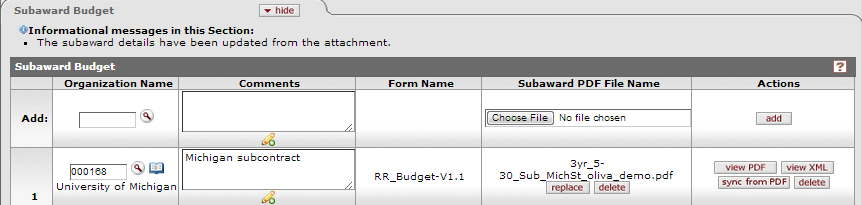
Figure 349 Budget Document > Budget Actions > Subaward Budget Subpanel> Subaward dates align with proposal dates: the upload is successfully inserted into the budget.
7. The system inserts the appropriate F&A exempt and F&A loaded line items from the subaward budget file into the budget periods from a successful subaward upload.

Figure 350 Budget Document> Budget Period with inserted line items for the uploaded subaward budget file.

 icon to view/edit/paste text
in a new browser window, then click the continue button to return to the
text entry field in the document.
icon to view/edit/paste text
in a new browser window, then click the continue button to return to the
text entry field in the document. button to locate and upload a
file.
button to locate and upload a
file. button to extract xml data from
the PDF file.
button to extract xml data from
the PDF file.