Sponsor Template
The Sponsor Template section is used to apply a sponsor template to an Award document.

Figure 1508 Award Document, Award Page, Sponsor Template Section - Example
Click  on the Sponsor Template section
to display its information.
on the Sponsor Template section
to display its information.

Figure 1509 KC Award, Sponsor Template Section
The Sponsor Template
section includes a Lookup function to find the template you need for this
Award. It displays a description of the selected Sponsor
Template. The section also includes a  button.
button.
Users with Administrator authorization may add and delete sponsor templates and use the sync to template function.
Table 639 KC Award, Sponsor Template Section Field Description
|
Field |
Description |
|
Sponsor Template |
The Sponsor Template for this Award. Click |
 Adding a Sponsor Template using the
Sponsor Template Lookup in the Sponsor Template Section:
Adding a Sponsor Template using the
Sponsor Template Lookup in the Sponsor Template Section:
• Click
 to find and select a Sponsor Template
Code on the Sponsor Template Lookup screen:
to find and select a Sponsor Template
Code on the Sponsor Template Lookup screen:
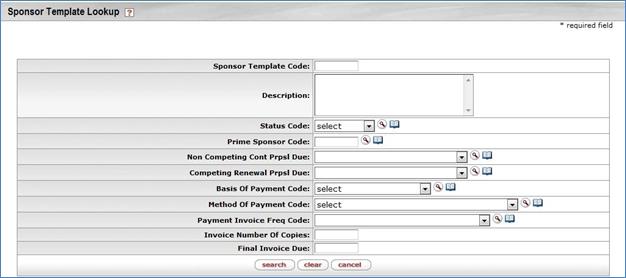
Figure 1510 KC Award, Sponsor Template Section Screen
• Enter
appropriate information in the search fields to find the Sponsor Template
Code you need (or leave all the fields blank to display all Sponsor
Template Codes), and then click  to display a list of Sponsor Template
Codes. When you click search, KC displays the Sponsor
Template Lookup screen again, with the results of your search displayed
below the buttons:
to display a list of Sponsor Template
Codes. When you click search, KC displays the Sponsor
Template Lookup screen again, with the results of your search displayed
below the buttons:
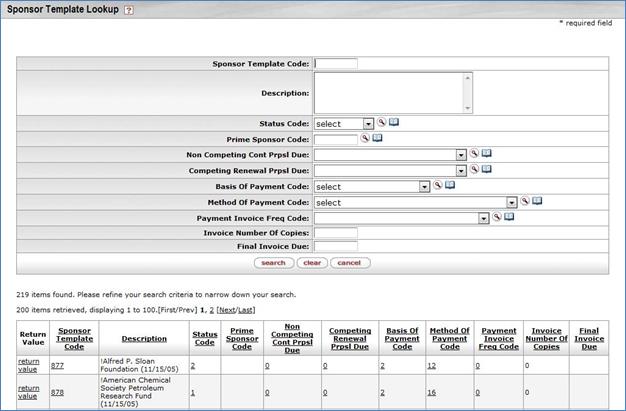
Figure 1511 Sponsor Lookup Screen with Search Information
KC displays the Sponsor Template Codes that match your search below a statement about the number of items retrieved (how many items matched your search) and the number of items displayed.
• In the search results list, click return value next to the Sponsor Template Code for the template you need for this award. This enters that Sponsor Template Code in the Sponsor Template section.
When you click return value, KC displays the KC Award screen again with your selected Sponsor Template Code added to the Sponsor Template section:

Figure 1512 KC Award, Sponsor Template Section
Sync to Template Function
 applies the information from the
selected template to the award. This may include reporting requirements,
payment information, comments, terms, and other information. For example,
if the template lists annual financial reports, KC adds those to the Payment,
Reports & Terms tab.
applies the information from the
selected template to the award. This may include reporting requirements,
payment information, comments, terms, and other information. For example,
if the template lists annual financial reports, KC adds those to the Payment,
Reports & Terms tab.
When you click sync to template, KC asks you some confirmation questions before it makes any changes to the Award.
|
|
You can use sync to template even if some fields are empty in the existing award. |
When you click  , KC displays this screen:
, KC displays this screen:

Figure 1513 Sync to Template Confirmation Question
Click  to replace the current Award
information with the information from this template.
to replace the current Award
information with the information from this template.
Click  to keep the current Award
information.
to keep the current Award
information.

