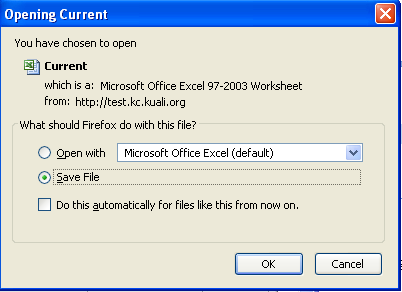Personnel Attachments

Figure 206 Proposal Development Document > Abstracts and Attachments Page > Personnel Attachments Section - Example

Figure 207 Proposal Development Document > Abstracts and Attachments Page > Personnel Attachments Section –in progress
Table 80 Proposal Development Document > Abstracts and Attachments Page > Personnel Attachments Section - Field Descriptions
|
Field |
Description |
|
Posted Timestamp |
The exact date/time that the attachment was uploaded to the system. |
|
Uploaded By |
The name of the individual who added the document. |
|
Person |
Automatically populated with the names of the
individuals listed on the Key Personnel page. Click the down arrow |
|
Attachment Type |
Select from the list the type of personnel document to
be attached and sent (transmitted) to the sponsor. |
|
Description |
Enter a brief summary of the attachment you are uploading. |
|
File Name |
The file name and path appears within the box after you browse for and select the file to upload. |
|
|
You must click the [add] button to complete the
action. The attachment will not be part of the proposal until it is added.
The yellow “splat” |
|
|
Clicking [reset] will clear all the fields, including the attachment type selected. |
|
| |
|
|
To view the uploaded attachment, depending on your browser’s settings, a dialog box opens prompting you to Open or Save. |
|
|
Clicking [delete] will delete the attachment |
|
|
To upload a different file to this attachment type, click [replace]. The File Name field will present the [browse] button to locate a replacement file. |
 To view/save an
attachment:
To view/save an
attachment:
|
1. |
Click view in the Actions column to the right of the numbered attachment line item.
A dialog box appears, prompting you to either open with the default application or save the file to your local disk: |
|
2. |
Select either open or save as desired and click OK.
Depending on your browser type, browser settings, and default download manager application, this screen or behavior may differ. In general, save will place the file in a default download location, such as My Documents or your operating system’s Desktop; while opening will use whatever application program is set in your registry to open the file type, like Excel for an .xls file. |
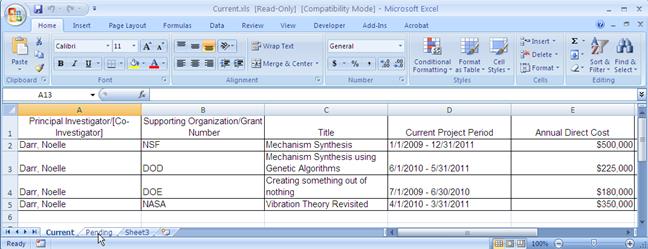
Figure 208 Proposal Development Document > Abstracts and Attachments Page > Personnel Attachments Section – Excel Spreadsheet Open Example
 to display the list and
click on an item in the list to highlight and select it to populate the
box with your selection.
to display the list and
click on an item in the list to highlight and select it to populate the
box with your selection.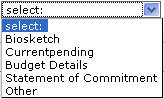

 beside the button is a visual
reminder to click the add button.
beside the button is a visual
reminder to click the add button.