Members

The Members page of the Committee document allows you to search for and add employees or non-employees as members of the committee. Further, it allows you to specify type of membership, term dates, roles, and areas of expertise for each member. Once added, you are able to view contact information for each as well. The Members page is made up of an Add Member area, and after members have been added, tabbed sections below for each member.
|
|
Inactivation – implementation feature: To make it so that a member is no longer active, there is a role setting called “Role=inactive” which allows you to set the inactive role for a period of time so that the member will appear inactive even if they have other roles during that period. This reduces the number of date fields that need to be managed for each member. Consult your system administrator for more information, or see “Role” on page 1945 in System Administration > Identity. |
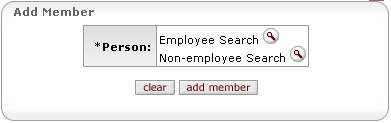
Figure 1444 Committee Document, Members Page - Add Member Area Layout
Adding Members
Adding members is done by looking up employees or non-employees that exist in the system, selecting them, and adding them one at a time.
|
|
To add a member: | ||
|
|
1. |
In the Person field, click the desired lookup icon (either for Employee or Non-employee) to search for and return the value to populate the box automatically. | |
|
|
2. |
On the Person Lookup screen, fill out criteria fields to refine your search (or leave blank) and click the search button. | |
|
|
3. |
In the results
table, click the return value link from the Return Value
column for the person you want to add. The Person field is populated
with your selection (for example: | |
|
|
4. |
Click the add member button under the Person field. A new tabbed section appears below the Add Member area, labeled with the name of the person. | |
Deleting Members
To delete a member, select the checkbox to the left of the section label tab, then click the delete selected button.
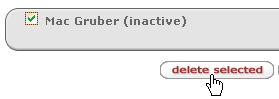
Figure 1445 Committee Document, Members Page - Delete Member Example
Showing Member Detail Sections
After members have been added, additional buttons appear that allow you to control which member detail sections are shown.
• Click
the show all members  button to display tabbed sections for
all members, including those that are currently inactive.
button to display tabbed sections for
all members, including those that are currently inactive.
• Click
the show active members  button to display only the tabbed
details sections for members who are currently active.
button to display only the tabbed
details sections for members who are currently active.
|
|
Specifying Term Dates in the Person Details subsection controls whether the member is active or inactive. |
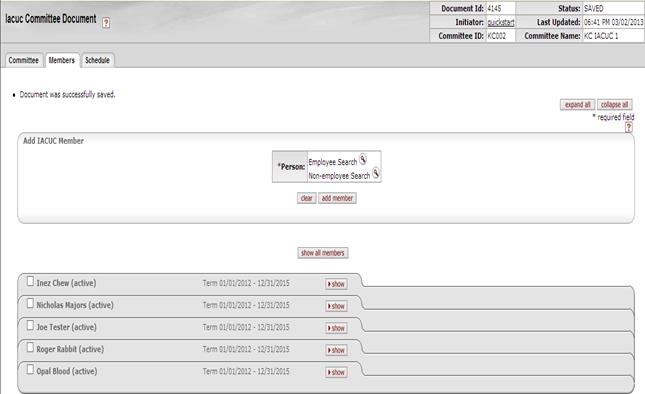
Figure 1446 Committee Document, Members Page - Show Active Members (Collapsed) Example





 ). Click the clear button
as necessary to change your selection if you returned the wrong value by
mistake.
). Click the clear button
as necessary to change your selection if you returned the wrong value by
mistake.

 Member Details
Section
Member Details
Section