Sponsor Forms
Menu Link: Sponsor Forms
Maint. Doc. Label: Sponsor Form
Edit Section: Edit SponsorForms (plural, no space)
The Sponsor Forms maintenance document is used to establish and maintain numeric codes and textual description values which are stored in database tables. This data serves as reference information that is made available for display and selection in various areas of the system, including other e-docs.
Document Layout
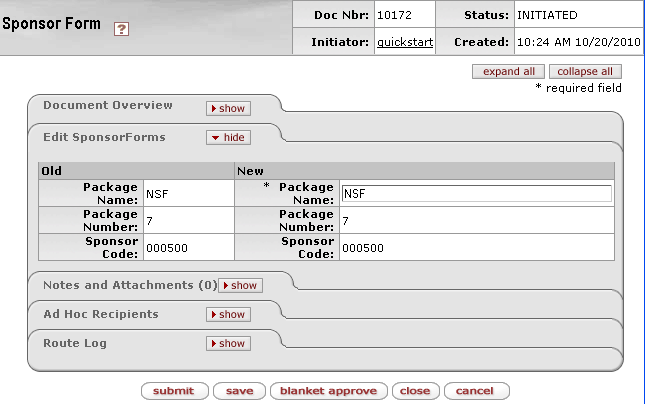
Figure 1832 Sponsor Forms Maintenance Document Example Layout
Edit Sponsor Forms Section
The Edit Sponsor Forms section of the Sponsor Forms maintenance document is a unique section that allows you to specify and maintain the details associated with the reference table record in fields.
Table 862 Sponsor Forms Maintenance Document - Edit Sponsor Forms Section Field Descriptions
|
Field |
Description |
|
Package Name |
Required. Enter the alphanumeric text used to refer to the package (may be a familiar abbreviation). |
|
Package Number |
Required. Enter the numeric value representing the package to uniquely identify it in the system. |
|
Sponsor Code |
Required. Type the suspected value in the box and
click the direct inquiry |
Examples
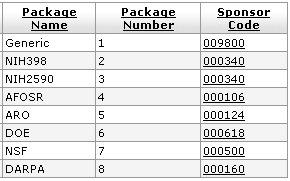
Figure 1833 Sponsor Forms Maintenance Document Example Values
Common Features
This maintenance document includes the following features that are common to most KC maintenance documents:
Table 863 Links to Common Maintenance Document Component Instructions
|
Common Maintenance E-Doc Component |
Cross-Reference Links To Usage Instructions |
|
Document Header |
|
|
Document Overview Section |
|
|
Notes and Attachments Section |
|
|
Ad Hoc Recipients Section |
|
|
Route Log Section |
|
|
Action Buttons |
|
Process
|
|
For information about searching for, initiating, editing, copying, submitting, saving, closing, canceling, and/or routing a maintenance document, see “Common Maintenance E-Doc Operations” on page Error! Bookmark not defined. in the Overview section. |
 icon or click the
icon or click the  icon to search for and
return the value to populate the box
automatically.
icon to search for and
return the value to populate the box
automatically.