Screening Questionnaire – Manual Disclosure
The Screening Questionnaire allows reporters who have no relationships with financial entities a quick path to certification and submission of the disclosure. The questions within the Screening Questionnaire require the reporter to select a “Yes” or “No” response.
In the following example, a screening questionnaire has been deployed. The title “COI Screening Questionnaire” displays in the sub-section header. Until the questions are answered, the (Incomplete) status will remain.

Figure 912 New Manual Disclosure > Disclosure Page > Screening Questionnaire sub-panel - contents shown; screening questionnaire incomplete
To complete the screening questionnaire, expand the
sub-panel by clicking the [>show]  toggle button and then answer the
questions. Once the screening questionnaire has been successfully
completed, the title band will update to “(Complete)”
toggle button and then answer the
questions. Once the screening questionnaire has been successfully
completed, the title band will update to “(Complete)”
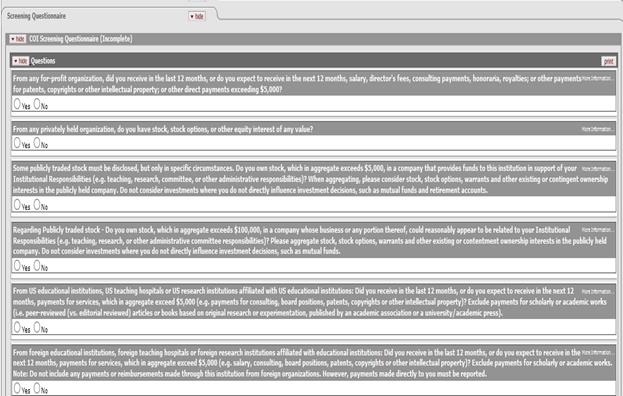
Figure 913 New Manual Disclosure > Disclosure Page > Screening Questionnaire sub-panel - contents shown
Screening Questionnaire Business Rules: The screening question responses by the reporter are analyzed by the system to determine whether the reporter requires to define a financial entity or not. The system performs the following check:
Ø If the reporter responds “No” to all screening questions, they are not required to have an existing financial entity or create a financial entity within the system. After responding to the screening questions they can directly go to certification panel and submit the disclosure.
Ø If the reporter responds with a “Yes” to even one of the screening questions, they are required to have an existing financial entity or to create the financial entity prior to certifying and submitting the disclosure. For reporters who answer “Yes” to at least one screening question and don’t have an active financial entity, the system displays the following message

 KRMS Note: The Screening
Questionnaire Business Rule is enforced through the Kuali Rule Management System
(KRMS). A business rule condition has been created to trigger a validation
error if the number of Yes responses is greater than 1 and the number of
financial entities is zero. This KRMS rule can be changed by implementing
institutions to suit their business needs [For example, an implementing school
might want to add additional conditions to the existing screening question
business rule or change the error to a warning and this can be done by changing
the KRMS rule. To access the KRMS business rule, the user with the appropriate
privileges can go to Central Admin/Agenda/COI Disclosure
Validation Agenda.
KRMS Note: The Screening
Questionnaire Business Rule is enforced through the Kuali Rule Management System
(KRMS). A business rule condition has been created to trigger a validation
error if the number of Yes responses is greater than 1 and the number of
financial entities is zero. This KRMS rule can be changed by implementing
institutions to suit their business needs [For example, an implementing school
might want to add additional conditions to the existing screening question
business rule or change the error to a warning and this can be done by changing
the KRMS rule. To access the KRMS business rule, the user with the appropriate
privileges can go to Central Admin/Agenda/COI Disclosure
Validation Agenda.

Figure 914 Central Admin/Business Rules/Agenda/COI Disclosure Validation Agenda
Maintenance note: Screening questionnaires are created and maintained through Questionnaire Maintenance. To create a Screening Questionnaire, create a questionnaire with the appropriate (Yes/No) type screening questions and define a usage of Module as COI Disclosure and a Module Sub Item Code of Screening. The implementing school might choose to make the questionnaire mandatory or optional through the Mandatory Column.

Figure 915 Maintenance/Questionnaire/COI Screening Questionnaire/Usage
 Once the Screening
Questionnaire has been deployed for COI, the same Screening Questions will
appear in all the COI disclosure types (such as manual, event based, master and
annual. To create different screening questionnaire for different disclosure
types, a Kuali Rule Management System (KRMS) rule can be created to check the
disclosure type. Once the KRMS rule has been created, the rule can be connected
to the Questionnaire usage through the Rule ID column in the Questionnaire usage
section.
Once the Screening
Questionnaire has been deployed for COI, the same Screening Questions will
appear in all the COI disclosure types (such as manual, event based, master and
annual. To create different screening questionnaire for different disclosure
types, a Kuali Rule Management System (KRMS) rule can be created to check the
disclosure type. Once the KRMS rule has been created, the rule can be connected
to the Questionnaire usage through the Rule ID column in the Questionnaire usage
section.

Figure 916 Maintenance/Questionnaire/COI Screening Questionnaire >Edit > Usage > Rule ID
 Since the system does
not enforce the rule that only question with “Yes/No” response type should be
defined within the Screening Questionnaire – for the screening question
functionality to work, implementing institutions must ensure that only questions
with “Yes/No” in the response type are defined within the Screening
Questionnaire.
Since the system does
not enforce the rule that only question with “Yes/No” response type should be
defined within the Screening Questionnaire – for the screening question
functionality to work, implementing institutions must ensure that only questions
with “Yes/No” in the response type are defined within the Screening
Questionnaire.