Report Class
The Report Class maintenance document is used to establish and maintain numeric codes and textual description values which are stored in database tables. This data serves as reference information that is made available for display and selection in various areas of the system, including other e-docs.
|
|
Caution: You may modify any of the existing values. Changing values will be reflected in all of the templates that are already defined. |
Document Layout
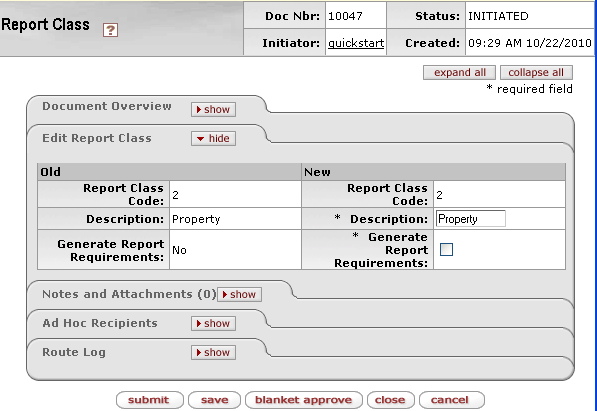
Figure 1947 Report Class Maintenance Document Example Layout
Edit Report Class Section
The Edit Report Class section of the Report Class maintenance document is a unique section that allows you to specify and maintain the details associated with the reference table record in fields.
Table 970 Report Class Maintenance Document - Edit Report Class Section Field Descriptions
|
Field |
Description |
|
Report Class Code |
Required. Enter a numeric value to uniquely represent this class of report in the system. |
|
Description |
Required. Enter the familiar, textual name of the report class, as opposed to a full description of its purpose. |
|
Generate Report Requirements |
Click within the checkbox |
Examples
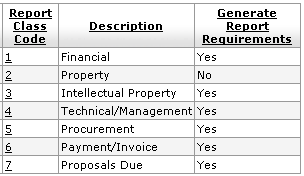
Figure 1948 Report Class Maintenance Document Example Values
Common Features
This maintenance document includes the following features that are common to most KC maintenance documents:
Table 971 Links to Common Maintenance Document Component Instructions
|
Common Maintenance E-Doc Component |
Cross-Reference Links To Usage Instructions |
|
Document Header |
|
|
Document Overview Section |
|
|
Notes and Attachments Section |
|
|
Ad Hoc Recipients Section |
|
|
Route Log Section |
|
|
Action Buttons |
|
Process
|
|
For information about searching for, initiating, editing, copying, submitting, saving, closing, canceling, and/or routing a maintenance document, see “Common Maintenance E-Doc Operations” on page Error! Bookmark not defined. in the Overview section. |


