Print Forms
The Print Forms section of the Budget Actions page allows
you to generate reports in PDF format that are suitable for printing. It
allows you to select and print the following Award Budget
forms:
1) Budget Summary by Period - A general report
that includes budget information at the line item detail level for each separate
budget period.
2) Cost Sharing Summary by Period - A
budget printout that includes a column showing Cost Sharing commitments for each
line item for each budget period.
3) Cumulative Budget -
A budget report at the line item detail level for all budget
periods.
4) Budget Totals – A budget report by cost
category for each budget period and cumulative totals.
5) Budget
Salaries - A list of salary budget calculations for each employee by budget
period and totals per employee. Calculated rate costs based on salary
amounts are also displayed.
Differences Compared With Proposal
Development Budget Print Forms: Industrial budget printouts are not
needed for Award Budget, so they are not available for selection like they are
in Proposal Development Budgets.
Table 729 Award Budget Document > Budget Actions Page > Print Forms Section - Descriptions
|
Element |
Description |
|
1-5 |
Select the desired form(s) you want to print. If
you click more than one, the forms are consolidated into a single report
file. Click within the checkbox |
|
|
Click all or none as desired. Click the all link to check all boxes at once, so that when print selected is clicked, all forms will be printed. Click the none link to deselect any previously-selected checkboxes so that none have the green check mark. |
|
|
Click the print selected button. See the Process section below for additional detailed steps. Click to print all forms that are selected (green check mark appearing within the line item check box in the right column). |
Note: Award Budget data and report templates are retained, but actual images of previsouly-generated reports are not retained.
Note: For any selected report for which there is no existing data, KC will omit the report and not generate the PDF.
 Process
Process
1. Select the desired form(s).

2. Click the print selected  button.
button.
Depending on your browser settings, you may be presented with an Open/Save dialog box:
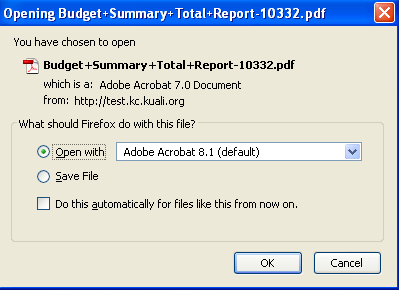
3. Save the document to the desired local drive location.
The file is saved in portable document format.
4. Open the document.
The PDF report is displayed in Adobe Reader (or equivalent) software for display and/or printing.
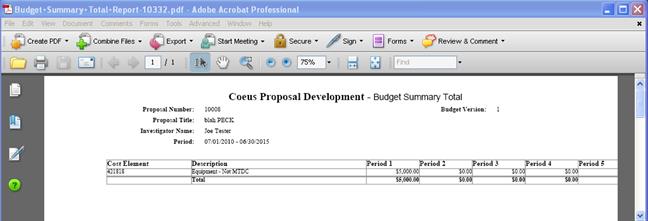
Click File>Print (or Ctrl+P, or  ) from the Adobe Reader software to print the
report to your default local printer so you can read the information on
paper.
) from the Adobe Reader software to print the
report to your default local printer so you can read the information on
paper.


