Post Submission Status
Post Submission Status Types are used to classify a proposal after it is complete and submitted to the sponsor. The default status for a submitted proposal is “Pending.” Post submission statuses are changed when the proposal is rejected, funded, withdrawn, etc. Located on the Post Submission Status section of the KC Proposal e-doc, the Post Submission section appears after a proposal has been completed and submitted to the sponsor.
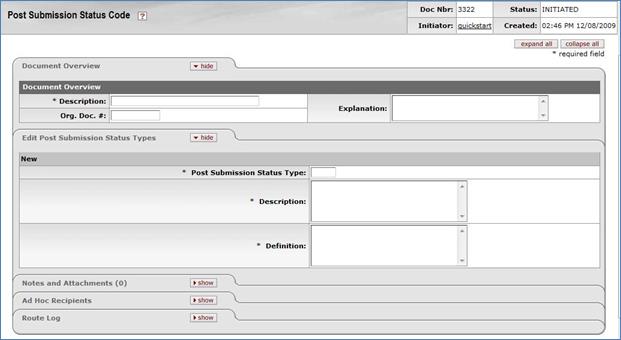
Figure 1887 Post Submission Status Code Maintenance Document Layout
Table 914 Post Submission Status Code Maintenance Document > Edit Post Submission Status Types Section - Field Descriptions
|
Field |
Description |
|
Post Submission Status Type |
Required. Enter a value to identify this Post Submission Status Type. The Type should be entered as an integer (in numbers), and should be unique. |
|
Description |
Required. Enter a descriptive name for this Post Submission Status Type. |
|
Definition |
Required. Enter a definition for this Post Submission Status Type. |
Common Features
This maintenance document includes the following features that are common to most KC maintenance documents:
Table 915 Links to Common Maintenance Document Component Instructions
|
Common Maintenance E-Doc Component |
Cross-Reference Links To Usage Instructions |
|
Document Header |
|
|
Document Overview Section |
|
|
Notes and Attachments Section |
|
|
Ad Hoc Recipients Section |
|
|
Route Log Section |
|
|
Action Buttons |
|
Process
|
|
For information about searching for, initiating, editing, copying, submitting, saving, closing, canceling, and/or routing a maintenance document, see “Common Maintenance E-Doc Operations” on page Error! Bookmark not defined. in the Overview section. |
