Notify IRB
This action allows the investigator to inform the IRB of an event or change that may not require a review by the IRB committee.
Table 385 Protocol Document, Protocol Actions Page, Request an Action Section, Available Actions – Notify IRB Field Descriptions
|
Action attributes |
Description |
|
Who can perform action |
Investigators can initiate this action. |
|
Protocol state prior to action |
Prior to the action being performed, the protocol must be in the following state: The protocol status must be in one of the following statuses Active - Open to Enrollment, Active - Closed to Enrollment, Active - Data Analysis Only, Exempt, Suspended by Investigator, Suspended by IRB, Withdrawn, Suspended by DSMB, Expired, Disapproved, Terminated by IRB, Suspended by IRB or Suspended by DSMB The submission status can be in any state. |
|
Protocol state after action |
After the action is performed The protocol status does not change. The submission status changes to Submitted to IRB or Pending |
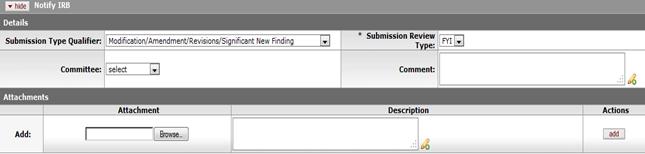
Figure 1176 Protocol Document, Protocol Actions Page, Request an Action Section, Available Actions – Notify IRB Action Layout
Table 386 Protocol Document, Protocol Actions Page, Request an Action Section, Available Actions Subsection - Notify IRB Field Descriptions
|
Field |
Description |
|
Submission Type Qualifier |
Select one of the following from the list:
Request for Eligibility Exception, Training Certification, Unanticipated
Problems, DSMB Report, Annual Report, Annual Scheduled by IRB,
Contingent/Conditional Approval/Deferred Approval/Non-Approval,
Eligibility Exceptions/Protocol Deviations, AE/UADE, Compliant, Deviation,
Protocol-related COI Report, or Self report for Noncompliance. Use
the drop-down |
|
Submission Review Type |
Select one of the following options from the
list: Full, Expedited,
Exempt, Limited/Single Use, IRB Review not required, Response, or
FYI. Use the drop-down |
|
File Name |
Click the Browse.. button. In the File Upload dialog box (Windows), use the Look in: dropdown menu to locate the file, click on the file to highlight and select it, then click the Open button. The File Name field now displays the directory, folder path and filename you selected. |
|
Committee |
Select the desired Committee name from the list.
Use the drop-down |
|
Comment |
Enter textual detail that will serve as the
notification content. Click within the text box to relocate
the cursor to the field, and then type (or paste from virtual clipboard)
to enter text in the box as necessary to provide the appropriate
information. Click the add note |
|
Attachment |
Click the Browse button. In the File Upload dialog box (Windows), use the Look in: dropdown menu to locate the file, click on the file to highlight and select it, then click the Open button. The File Name field now displays the directory, folder path and filename you selected. |
|
Description |
Enter text that describes the attachment. Click within
the text box (or press the tab |
|
Add |
Click the add |
|
Submit |
Click the submit |

 icon to view/edit/paste text
in a new browser window, then click the continue button to return to the
text entry field in the document. After saved, click the green arrow
icon to view/edit/paste text
in a new browser window, then click the continue button to return to the
text entry field in the document. After saved, click the green arrow
 symbol to view full
text in a separate browser window.
symbol to view full
text in a separate browser window. key from a previous field) to
relocate the cursor to the field, and then type (or paste from virtual
clipboard) to enter text in the box as necessary to provide the
appropriate information.
key from a previous field) to
relocate the cursor to the field, and then type (or paste from virtual
clipboard) to enter text in the box as necessary to provide the
appropriate information.  button to add your attachment as a
row in the table below, which will become a numbered line item.
button to add your attachment as a
row in the table below, which will become a numbered line item.
 button to generate the action
request.
button to generate the action
request.