Notification
Notifications, both system-generated in the Action List and those sent by the KC system via E-Mail, are created, customized and maintained using the Notification maintenance document.
• Dynamic Content Parameters: Content can include dynamically-updated record-specific details in both the subject and body by the configuration of various parameters using curly brackets to enclose uppercased, underscore-separated parameters.
• Recipient Role and Type Definition: Recipients can be specified by role, and carbon copy can be selected for receipt type for each added role.
The Notification (a.k.a. Notifications ) maintenance document is used to establish and maintain numeric codes and textual description values which are stored in database tables. This data serves as reference information that is made available for display and selection in various areas of the system, including e-docs and other maintenance e-docs. These are used to specify notification events and static content for dynamic use for specific e-docs. Information such as message content and recipient role is maintained here. Although the UI labels indicate plural notifications, one maintenance document is used to maintain one record in the table – in other words, a Notification maintenance document is used to maintain a single notification message.
|
|
Related Maintenance Document: The content maintained in this maintenance document can then be utilized by various modules and roles in the KC system. The related maintenance document is called Notification Module (or Notification Module Roles, depending on the UI element label). For more information, see “Notification Module” on page 1420 in Maintenance > Shared. |
Document Layout
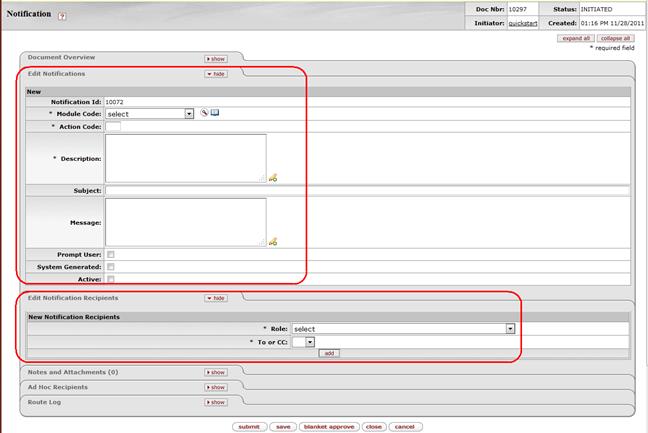
Figure 1757 Notifications Maintenance Document - Layout
Edit Notifications Section
The Edit Notifications section of the Notifications maintenance document is a unique section that allows you to specify and maintain the details associated with the reference table record in fields. The following table describes usage of each field.

Table 784 Notifications Maintenance Document > Edit Notifications Section - Field Descriptions
|
Field |
Description |
|
Notification Id |
This is a unique numeric value that is automatically assigned by the KC system upon creation of a new Notification maintenance document record. |
|
Module Code |
Required. Select the applicable functional module
from the list. |
|
Action Code |
Required. A numeric value that indicates the type of notification action that is to be associated with this notification record. This is the “notify when” action that prompts a programmed notification. |
|
Description |
Required. This is what the action that needs
notifications sent is commonly referred to as. Enter a textual name
of the notification type as it is to be commonly referred (for example,
Withdraw Event).
Click within the text box (or press the tab |
|
Subject |
Specify the content of the e-mail subject line field using text, markup, and/or defined data replacement parameters (a bracketed variable to display the unique document number (ID) to establish the subject line of messages sent to both the Action List and E-Mail inbox of end user recipients. |
|
Message |
This is the body of the notification. Type or paste code and text to specify the message content and look. Also accepted are variables (parameters for inclusion of dynamic content) enclosed within brackets using uppercased letters and underscores, and standard HTML tag formatting for links, line breaks, etc. For example:
Click the expand text |
|
Prompt User |
Select if you want to be prompted by the KC system
before sending the notification to the user (recipient) when the
notification is set to be generated and sent. Click within the checkbox |
|
System Generated |
Select if you want this notification to be generated
automatically by the KC system. Click within the checkbox |
|
Active |
Check to indicate this record is on and currently
being used in the system. Uncheck to disable current availability
for system use – which still makes this record available for future
activation. Click within the checkbox |
Edit Notification Recipients Section
The Edit Notification Recipients section of the Notifications maintenance document is a unique section that allows you to specify and maintain the details associated with the reference table record in fields. This is the section to use when you want to establish new or maintain existing recipients by role. Information about selection, entry, acceptable input, and usage functionality for each field is described in the table that follows.
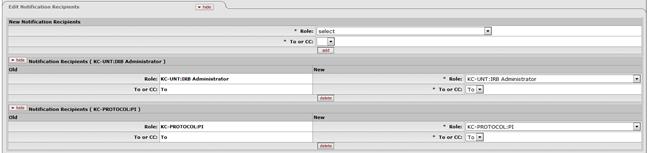
Table 785 Notifications Maintenance Document - Edit Notification Recipients Section Field Descriptions
|
Field |
Description |
|
Role |
Required. Select the desired option from the
pre-populated list to specify a new notification recipient role. Use
the drop-down |
|
To or CC |
Required. Select either one of the two available
options for the type of notification delivery. CC is short for Carbon
Copy. Use the drop-down |
|
add/delete buttons |
After you’ve made your selections in the preceding two
required fields, click the add |
Examples
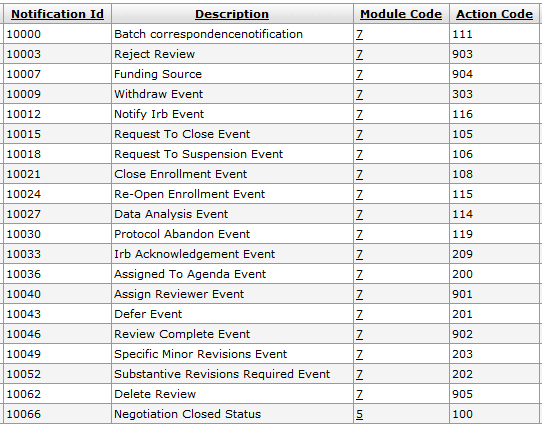
Figure 1758 Notifications Maintenance Document Example Values
Common Features
This maintenance document includes the following features that are common to most KC maintenance documents:
Table 786 Links to Common Maintenance Document Component Instructions
|
Common Maintenance E-Doc Component |
Cross-Reference Links To Usage Instructions |
|
Document Header |
|
|
Document Overview Section |
|
|
Notes and Attachments Section |
|
|
Ad Hoc Recipients Section |
|
|
Route Log Section |
|
|
Action Buttons |
|
Process
|
|
For information about searching for, initiating, editing, copying, submitting, saving, closing, canceling, and/or routing a maintenance document, see “Common Maintenance E-Doc Operations” on page Error! Bookmark not defined. in the Overview section. |
Parameters
The Configuration Parameters differ by functional module. Some have default data, some vary by notification type, some require customization of the message body content for use.
|
|

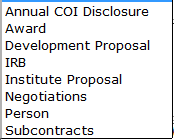 Use the
Use the 
 icon or click the
icon or click the  icon to search for and
return the value to populate the box automatically.
icon to search for and
return the value to populate the box automatically. key from a previous field) to
reposition the cursor so that it is within the field, and then type (or
paste from virtual clipboard) to enter text in the box as necessary to
provide the appropriate information.
key from a previous field) to
reposition the cursor so that it is within the field, and then type (or
paste from virtual clipboard) to enter text in the box as necessary to
provide the appropriate information.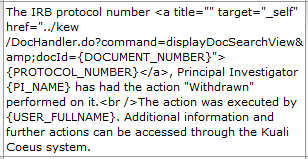
 icon to display a pop-up window
with an expanded text entry area if you want more screen real estate to
type in, and then click the continue button to close the window and
return.
icon to display a pop-up window
with an expanded text entry area if you want more screen real estate to
type in, and then click the continue button to close the window and
return. 

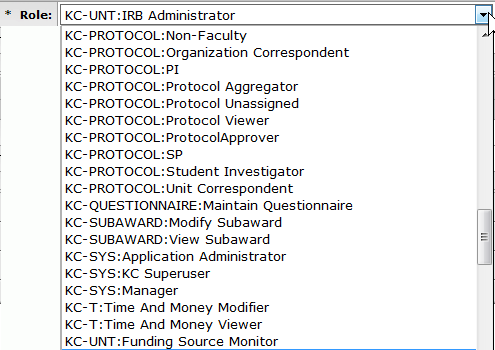
 button to add the recipient.
As a result, your selection is displayed in an expandable/collapsible
subsection below the “New” selection area, and a [delete]
button to add the recipient.
As a result, your selection is displayed in an expandable/collapsible
subsection below the “New” selection area, and a [delete]  button appears, which allows you
to remove a previously-added recipient.
button appears, which allows you
to remove a previously-added recipient.