Medusa

The Medusa page of the Award document displays a graphical representation between one or more Proposal Development, Institutional Proposal and Award e-docs through the use of an expandable/collapsible tree view. These allow for the viewing of parent/child/sibling relationships between linked e-docs. Additionally, you are able to expand the view of summarized key information details about the document, view the notes associated with the document, and open the document from within the Medusa section.
|
|
Default Views: By default, Proposal > Award is the initial view. When there are no related documents to the currently-accessed Award document, the hierarchy is displayed as a single node. |
|
|
Sort Order: E-docs appear in the tree according to Document ID number in ascending order. |
Examples
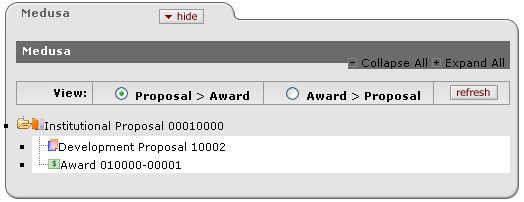
Figure 1612 Award Document > Medusa Page > Medusa Section: Proposal – Award Example
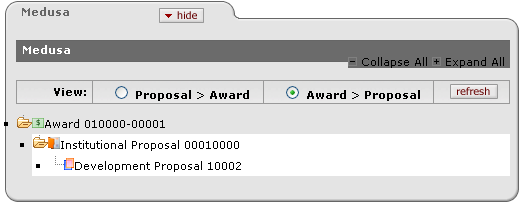
Figure 1613 Award Document > Medusa Page > Medusa Section: Award – Proposal Example
Visual Indicators
|
|
Folders & Branches: Closed and open folder (with plus + and minus – symbols, respectively) appear for parent documents to indicate whether the children are displayed or not, and when they are displayed (open), branch connection points depict parent/child/sibling relationships accordingly. |
Document Type / Module: To the left of each ‘document type / document number’ listed in a Medusa tree view, there are different icons for each document type or module.
 For
example, an Award document is displayed with an icon that has a dollar sign
symbol on a green background for improved relationship comprehension.
For
example, an Award document is displayed with an icon that has a dollar sign
symbol on a green background for improved relationship comprehension.
Viewing Details
When you hover the mouse cursor over a document type/number, the pointer changes from an arrow to a pointing hand icon and it becomes underlined to indicate it is clickable.
 To view document summary
information:
To view document summary
information:
• Click the document type/number link (for example, Award 010001-00003).
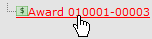
The summarized detail information is displayed below it:
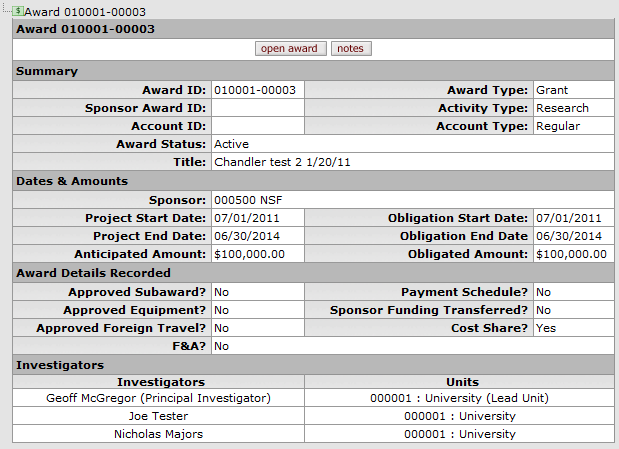
Figure 1614 Medusa Document - Expanded Summarized Detail Subsections Example
Opening A Document From Medusa
The expanded detail area of a document in Medusa provides an open button to access it in a popup window.
 To access a document from the
Medusa page tree:
To access a document from the
Medusa page tree:
• Click the open button.
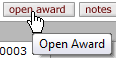
The document appears in a new browser window, while the Award document you accessed it from remains open in the background.
• View and edit the document you accessed from Medusa as desired, then click the close button to close the browser window and display the original document in the forefront.
End of activity.
Viewing Notes
The expanded summary details section for a document in the Medusa tree has a button you can use to view the notes that have been entered for it.
 To view the notes of a document
from within the Medusa summary:
To view the notes of a document
from within the Medusa summary:
• Click the notes button.
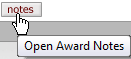
The document appears in a new browser window, and displays the Comments, Notes & Attachments page with the Notes section shown.
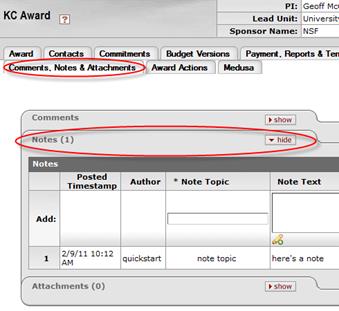
• View
the notes and click the close  button to close the popup window.
button to close the popup window.
End of activity.
|
|



