Mail Type
The Mail Type maintenance document is used to establish and maintain numeric codes and textual description values which are stored in database tables. This data serves as reference information that is made available for display and selection in various areas of the system, including other e-docs. Mail types indicate how the final proposal is submitted. For instance, a proposal may be submitted by Regular mail, via Electronic Submission, or by a Delivery Service. Mail Types are used on the Proposal page of the Proposal Development e-doc.
Document Layout
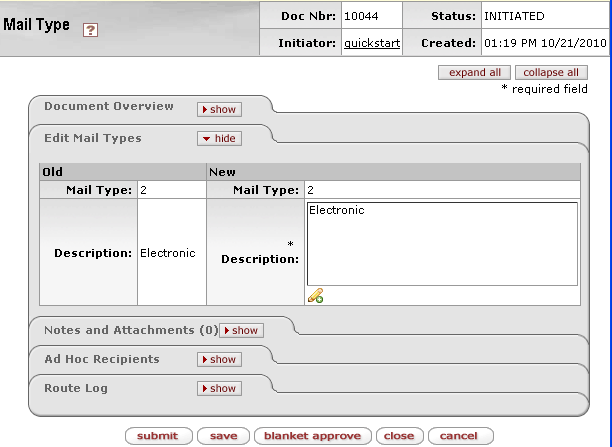
Figure 1859 Mail Type Maintenance Document Example Layout
Edit Mail Types Section
The Edit Mail Types section of the Mail Type maintenance document is a unique section that allows you to specify and maintain the details associated with the reference table record in fields.
Table 886 Mail Type Maintenance Document - Edit Mail Types Section Field Descriptions
|
Field |
Description |
|
Mail Type |
The number that uniquely identifies the method of postal delivery. |
|
Description |
The textual name for the type of mail (for example,
Electronic or Regular). Click the add note |
Examples
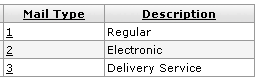
Figure 1860 Mail Type Maintenance Document Example Values
Common Features
This maintenance document includes the following features that are common to most KC maintenance documents:
Table 887 Links to Common Maintenance Document Component Instructions
|
Common Maintenance E-Doc Component |
Cross-Reference Links To Usage Instructions |
|
Document Header |
|
|
Document Overview Section |
|
|
Notes and Attachments Section |
|
|
Ad Hoc Recipients Section |
|
|
Route Log Section |
|
|
Action Buttons |
|
Process
|
|
For information about searching for, initiating, editing, copying, submitting, saving, closing, canceling, and/or routing a maintenance document, see “Common Maintenance E-Doc Operations” on page Error! Bookmark not defined. in the Overview section. |
 icon to view/edit/paste text
in a new browser window, then click the continue button to return to the
text entry field in the document.
icon to view/edit/paste text
in a new browser window, then click the continue button to return to the
text entry field in the document.