History
The History section records all actions taken on the
protocol from creation to its current state in chronological order. In addition
it keeps track of and displays correspondences and notifications generated for
protocol personnel during each action taken on the protocol. If the user chooses
to display information related to a protocol action within Summary, the system
allows the user to select a radio button  displayed beside each protocol action and load
it into the summary view. The user is also allowed to filter what shows up on
protocol History using a date range.
displayed beside each protocol action and load
it into the summary view. The user is also allowed to filter what shows up on
protocol History using a date range.
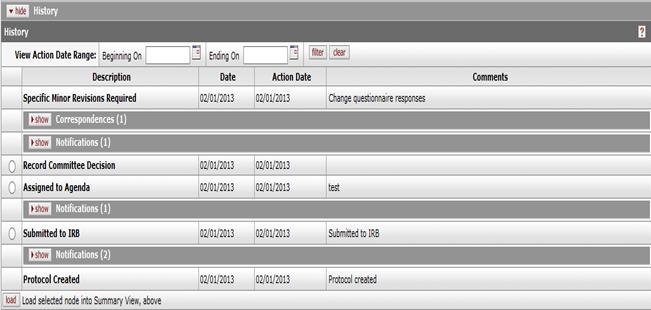
Figure 1216 Protocol Document, Protocol Actions Page, Summary & History Section - History Subsection Example
•
View Action by Date Range: The View Action by Date Range allows
the user to control which protocol actions display within the History panel by
data range. If no data range is entered, all protocol actions from creation of
protocol to its current state will be displayed. To filter by data range, use
the icon or directly enter a date in the Beginning On and Ending On date fields
and click the  icon. To
clear the dates within the Beginning On and Ending On date fields, use the
icon. To
clear the dates within the Beginning On and Ending On date fields, use the  button.
button.

Figure 1217 Protocol Document, Protocol Actions Page, Summary & History Section, History Subsection – Date range
• Action Details: Actions taken on the protocol are listed within the History section. For each action, a description of the action, the date the action was performed, the action date(date the action is effective) and any comments recorded when the action was performed is displayed.

Figure 1218 Protocol Document, Protocol Actions Page, Summary & History Section, History Subsection – Action Details
o Correspondences
The system allows correspondences to be generated for different protocol actions. Within the History section, it keeps track of and displays the correspondences for each protocol action. A description of the correspondence, the date it was created, its Final status and actions that can be performed on the correspondence are displayed within History.

Figure 1219 Protocol Document, Protocol Actions Page, Summary & History Section, History Subsection – Correspondences
§ Final: The final flag for a correspondence indicates whether or not protocol personnel and IRB committee members can view the correspondence. Only the IRB Administrator can set the Final flag. If a correspondence is set to Final, the system also displays the date time stamp of when it was set to Final. Correspondences which are not set to Final cannot be viewed by anyone except the IRB Administrators. If protocol personnel or IRB committee members view non-final correspondences they will be able to view details about the correspondence such as description, date created but not have the ability to view the correspondence.
§ Actions: For each
correspondence listed within History, the system presents actions than can
be performed based on the type of user accessing the protocol. Protocol
personnel and IRB committee members will only have the ability to  the protocol if the correspondence has
been marked with the Final flag of Yes. IRB Administrators are presented with
View, Regenerate and Update options for each correspondence.
the protocol if the correspondence has
been marked with the Final flag of Yes. IRB Administrators are presented with
View, Regenerate and Update options for each correspondence.
•
View: Clicking the  button presents the user a choice of opening
or saving a pdf version of the correspondence.
button presents the user a choice of opening
or saving a pdf version of the correspondence.
•
Regenerate: Clicking the  button on a correspondence directs the
IRB Administrator to the Correspondence panel.
button on a correspondence directs the
IRB Administrator to the Correspondence panel.

Figure 1220 Protocol Document, Protocol Actions Page, Summary & History Section, History Subsection – Correspondence upon regenerate –collapsed state
Upon clicking the  button, the system provides the IRB
Administrator the option to regenerate the correspondence.
button, the system provides the IRB
Administrator the option to regenerate the correspondence.
•
Update: Clicking the  button on a correspondence
allows the IRB Administrator to check or uncheck the Final flag on the
correspondence. A correspondence that has been set to Final can be set to non-
Final and vice versa.
button on a correspondence
allows the IRB Administrator to check or uncheck the Final flag on the
correspondence. A correspondence that has been set to Final can be set to non-
Final and vice versa.
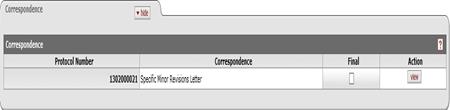
Figure 1221 Protocol Document, Protocol Actions Page, Summary & History Section, History Subsection – Correspondence upon regenerate- expanded state
After setting the Final
checkbox, the IRB Administrator must select the  button to commit the change or click on
button to commit the change or click on
 to return back to the
History section.
to return back to the
History section.
o Notifications: The
system tracks and displays all notifications triggered by the system for a
particular protocol action. The date the notification was created, the
recipients, the subject of the notification and the message body are displayed.
If there are multiple notifications for a protocol action, all the notifications
tied to the protocol action will be displayed. The system displays the total
number of notifications generated for a protocol action, beside the Notification
label 

Figure 1222 Protocol Document, Protocol Actions Page, Summary & History Section,
History Subsection – Notifications
•
Load selected node into Summary View: The system allows the user
to customize the data displayed within protocol summary. Each protocol action
displayed within History has a radio button  in front of it. Selecting the radio
button
in front of it. Selecting the radio
button  for a protocol
action and clicking on
for a protocol
action and clicking on  button displayed at the bottom of the
History section will display the data associated with the protocol action within
the Summary section of Summary and History.
button displayed at the bottom of the
History section will display the data associated with the protocol action within
the Summary section of Summary and History.
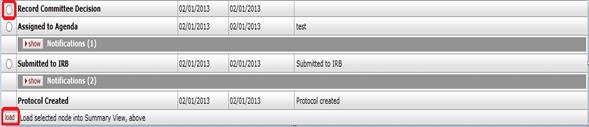
Figure 1223 Protocol Document, Protocol Actions Page, Summary & History Section, History
Subsection – Load into Summary View