Fringe Benefits
The Fringe Benefits section identifies which fringe benefit rates will be applied to each Award Budget version.
The Applicable Rate field values are pre-populated with the default institute rates, which are pulled in from the institutional rate tables located within the Unit Hierarchy. You can open the Fringe Benefits tab to see which default fringe benefit rates have been itemized, and to see if current institutional rates are reflected. You may override the established/defaulted fringe benefit rates (on a proposal and/or budget version basis) by editing the Applicable Rate column, where you are also able to enter a different rate for each fiscal year.
Clicking the sync rates button to ensure rates are up-to-date is of particular importance if a proposal has been copied from an earlier proposal that may have utilized old rates.
All applicable rates will be applied to line item costs within the Expenses page. Calculations will be performed automatically, based on object code (also known as a cost element).
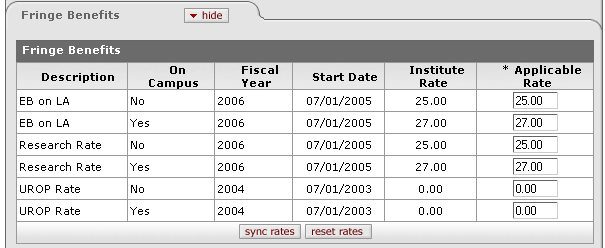
Figure 1644 Award Budget Document, Rates Page – Fringe Benefits Section Layout
Table 690 Award Budget Document, Rates Page – Fringe Benefits Section Column Descriptions
|
Column |
Description |
|
Description |
The abbreviated name of the Fringe Benefit rate type is displayed. |
|
On Campus |
Yes or No is displayed to indicate whether or not the rate type is on campus. |
|
Fiscal Year |
The associated fiscal year is displayed in yyyy format, and represents the fiscal year in which the Period Start Date falls. |
|
Start Date |
The Award Budget Period Start Date is displayed in mm/dd/yyyy format. |
|
Institute Rate |
The rates from the Unit Hierarchy rate table for the Activity Type of the Award Budget are displayed.
|
|
Applicable Rate |
Required. Displays the rate from the Fringe Benefits Rates section if the entered Applicable Rate is greater than 00.000. Institutional Rate values are populated and editable if override data has not been entered in the Award Rates section of the Commitments page.
|
|
|
Click the reset rates button to change all editable values in the column of a single budget to match the existing Institute Rate values (whether old or current – those which were brought in upon Award Budget creation or subsequent synchronization). Click the sync rates button to bring Institutional Rate and Applicable Rate columns on a single budget up to date with rates for the current budget period. |
|
|
Recalculation After Save: After you make changes to this section and save the document, the budget is recalculated. |
 If no activity type exists in the
Award Details & Dates section of the Unit Hierarchy Institutional Rate
table, 0.00 values are displayed.
If no activity type exists in the
Award Details & Dates section of the Unit Hierarchy Institutional Rate
table, 0.00 values are displayed.

