Create Continuation with Amendment
Approved protocols typically expire after a year since approval. If the investigator wants to renew the IACUC approval of a project for 3 years they need to submit a continuation request. The continuation with amendment action allows the investigator to submit a continuation (renewal request for 3 years) and make changes to the research protocol at the same time. After selecting the sections to amend, the user can create the continuation protocol. The system generates a protocol with suffix C00X (where X is 1 for the 1st amendment, 2 for the 2nd amendment and so on). The continuation protocol generated by the system is a copy of the approved protocol with the added provision of investigator being able to update the sections they want to amend.
Table 521 Protocol Document, Protocol Actions Page, Request an Action Section, Available Actions – Create Continuation with Amendment - Action Attributes
|
Action attributes |
Description |
|
Who can perform action |
Investigators can initiate this action. |
|
Protocol state prior to action |
Prior to the action being performed, the protocol must be in the following state:
The protocol status must be in one of the following statuses "Active", "Active – On Hold" , "Suspended", "Deactivated”, “Expired", "Administratively deactivated" "Administratively Approved “The submission status can be in any state.
|
|
Protocol state after action |
After the action is performed
The protocol status changes to Continuation in Progress The submission status is empty. |
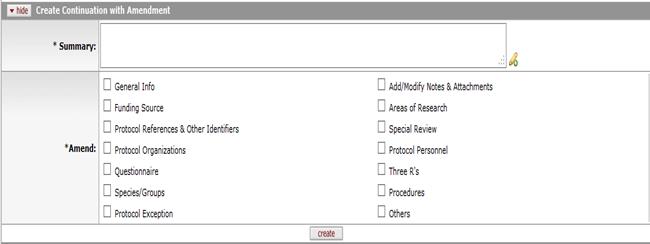
Figure 1362 Protocol Document, Protocol Actions Page, Request an Action Section, Available Actions Subsection - Create Continuation with Amendment Layout
Table 522 Protocol Document, Protocol Actions Page, Request an Action Section, Available Actions – Create Continuation with Amendment – Field Descriptions
|
Field |
Description |
|
Summary |
Enter text that summarizes the need for the
continuation, what is being amended, and why. Click within the
text box (or press the tab |
|
Amend |
Select the portion(s) of the Protocol you intend to
amend. Click within the checkbox |
|
|
Click the create button to generate a new Protocol document. Changes to the data elements and an extension of the expiration date will result upon approval. Upon create action for the continuation with amendment, the system create a continuation protocol with a protocol number derived from (protocol number of the protocol being continued followed by a suffix of C001 for the first continuation, C002 for the second continuation and so on). Once the continuation protocol is approved, the changes are merged with the original protocol and the continuation protocol with the suffix of C00* ceases to exist. |
 key from a previous field) to
relocate the cursor to the field, and then type (or paste from virtual
clipboard) to enter text in the box as necessary to provide the
appropriate information. Click the add note
key from a previous field) to
relocate the cursor to the field, and then type (or paste from virtual
clipboard) to enter text in the box as necessary to provide the
appropriate information. Click the add note  icon to view/edit/paste text
in a new browser window, then click the continue button to return to the
text entry field in the document. After saving, click the green
arrow
icon to view/edit/paste text
in a new browser window, then click the continue button to return to the
text entry field in the document. After saving, click the green
arrow  symbol to view
full text in a separate browser window.
symbol to view
full text in a separate browser window.
