Closeout Type
Lookup Screen Label: Closeout Report Type
Maintenance Document Label: Closeout Report Type
The Closeout Type maintenance document is used to establish and maintain numeric codes and textual description values which are stored in database tables. This data serves as reference information that is made available for display and selection in various areas of the system, including other e-docs. Closeout reports are the final reports prepared and submitted at the end of a sponsored project. Closeout report types are added to the Awards e-doc on the Payment, Reports & Terms page, in the Closeout section.
Document Layout
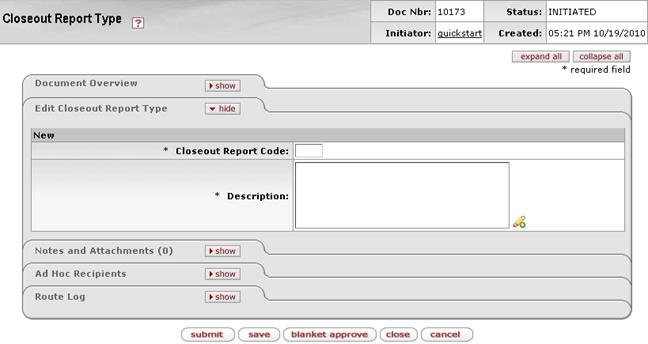
Figure 1820 Closeout Type Maintenance Document Example Layout
Edit Closeout Report Type Section
The Edit Closeout Report Type section of the Closeout Type maintenance document is a unique section that allows you to specify and maintain the details associated with the reference table record in fields.
Table 850 Closeout Type Maintenance Document - Edit Closeout Report Type Section Field Descriptions
|
Field |
Description |
|
Closeout Report Code |
Required. Enter an alphanumeric value to uniquely identify the closeout report type in the system. |
|
Description |
Required. Enter a textual name of the closeout
report type as it is commonly referred to (for example, Financial
Report). Click the add note |
Examples
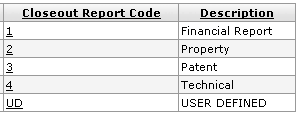
Figure 1821 Closeout Type Maintenance Document Example Values
Common Features
This maintenance document includes the following features that are common to most KC maintenance documents:
Table 851 Links to Common Maintenance Document Component Instructions
|
Common Maintenance E-Doc Component |
Cross-Reference Links To Usage Instructions |
|
Document Header |
|
|
Document Overview Section |
|
|
Notes and Attachments Section |
|
|
Ad Hoc Recipients Section |
|
|
Route Log Section |
|
|
Action Buttons |
|
Process
|
|
For information about searching for, initiating, editing, copying, submitting, saving, closing, canceling, and/or routing a maintenance document, see “Common Maintenance E-Doc Operations” on page Error! Bookmark not defined. in the Overview section. |
 icon to view/edit/paste text
in a new browser window, then click the continue button to return to the
text entry field in the document.
icon to view/edit/paste text
in a new browser window, then click the continue button to return to the
text entry field in the document.