Attachments
The Attachments section of the Comments, Notes & Attachments page allows you to select a type of attachment, enter a description for an attachment, and browse for/upload a document that is added to the Award document.
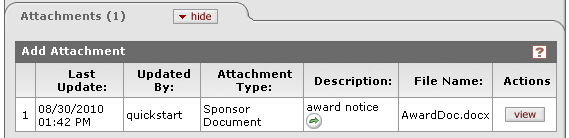
Figure 1596 Award Document – Comments, Notes & Attachments Page – Attachments Section Example
Table 667 Award Document – Comments, Notes & Attachments Page – Attachments Section Field Descriptions
|
Column |
Description |
|
Add |
The row/column label for selection/entry/addition. |
|
Last Update |
The timestamp of most recent action. |
|
Updated By |
The user name of the person who made the last change. |
|
Attachment Type |
Required. Select the type of document you plan to
attach from the list. Use the drop-down
|
|
Description |
Click within the text box (or press the tab |
|
File Name |
Click the Browse... |
|
Actions |
Click the add |
Viewing
 To view
a description in its entirety, click the green arrow
To view
a description in its entirety, click the green arrow  icon.
icon.
A popup window appears that displays the complete text:
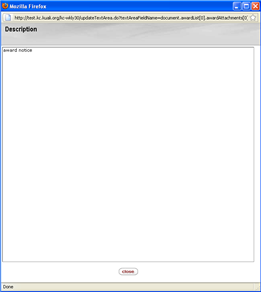
Opening/Saving
 To
view and/or save an attachment, click the view
To
view and/or save an attachment, click the view button.
button.
Depending on your browser settings, a dialog box appears prompting you to Open with or Save File
Select the desired option and click OK.
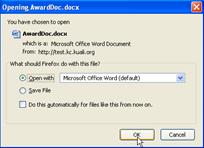
The attachment appears in the default viewing program:
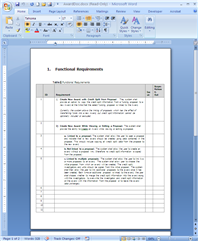
|
|
For more detailed information about how to use this functionality, see “Notes and Attachments” on page 95 in Common E-Doc Sections. |

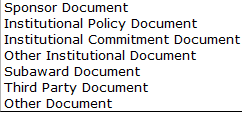
 key from a previous field) to
reposition the cursor so that it is within the field, and then type (or
paste from virtual clipboard) to enter text in the box as necessary to
provide the appropriate information.
key from a previous field) to
reposition the cursor so that it is within the field, and then type (or
paste from virtual clipboard) to enter text in the box as necessary to
provide the appropriate information. button, then navigate to and select the
desired document from the File Upload dialog box, then click
Open. The File Name field displays the path and filename of
your selection.
button, then navigate to and select the
desired document from the File Upload dialog box, then click
Open. The File Name field displays the path and filename of
your selection. button to add your document as an
attachment. Your entry appears as a numbered line item below the Add
row. Your attachment appears with an icon
button to add your document as an
attachment. Your entry appears as a numbered line item below the Add
row. Your attachment appears with an icon  before the
filename.
before the
filename.