Add to Schedule
The Add to Schedule subsection of the Schedule section is where you are able to create meeting events that make up a schedule. Once it is added, separate Meeting documents for each may be created for the purpose of maintaining individual meetings.
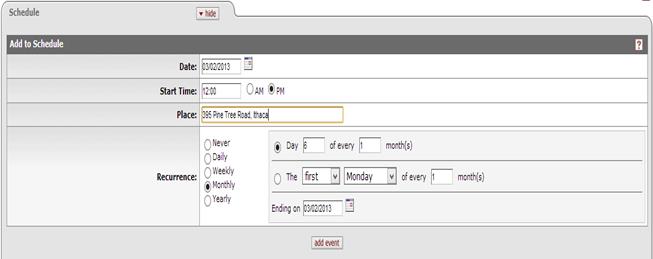
Figure 1454 Committee Document, Schedule Page, Schedule Section - Add to Schedule Subsection Usage Example
Table 603 Committee Document, Schedule Page, Schedule Section - Add to Schedule Subsection Field Descriptions
|
Field |
Description |
|
Date |
Enter or select a date (in the case of a recurring
meeting, this is the start date of the first meeting). Click the
calendar |
|
Start Time |
Enter a time in hh:mm format to indicate the
time of day the event is to start. Select either AM or PM as
necessary. Select the radio button |
|
Place |
Type to enter text that describes the location of the event (for example, a building name and room number). |
|
Recurrence |
When Daily, Weekly, Monthly or Yearly are selected, additional fields appear on the right that allow you to specify details of the recurrence using standard radio buttons, dropdown menus, and calendar selector. Never: The event will not be repeated. Daily: Specify Every _ day(s), Every weekday, and Ending on dates. Weekly: Enter number of weeks to recur, select appropriate checkbox for day of week, specify an Ending on date. Monthly: Select the day of the month and number of months, and an Ending date. Yearly: Select the month and day of each year, and an Ending on date. |
|
|
After completing the Date, Start Time, Place, and Recurrence fields as desired, click this to add the event(s). When the event falls within the dates you specify the View Date Range fields in the Schedule section, the events are displayed in numbered rows. |

 by clicking within a circle to
place a dot within it to indicate your selection of the desired
option.
by clicking within a circle to
place a dot within it to indicate your selection of the desired
option.